Inside Look at Zinnia App for Creative Journaling
- Kaliora Digitals

- May 5, 2020
- 4 min read

Back in March of this year Pixite, Inc. released a new app for digital journaling and planning for iOS devices. I've decided to go ahead and try it out, and share with you some of the features and my thoughts on the app. This is not a paid review, just my own interest in sharing the app with you all.

Pixite obviously knows what's going on in the digital planning world, because their app mirrors a lot of what we do with other apps like Xodo and Goodnotes. There are also some must-have (in my opinion) features that are not mirrored in this app. Since it is fairly new, hopefully they will make some changes soon to truly give us what we need, because it has great potential.
Cost
Zinnia Premium offers a 7-day free trial, after which you can pay either $39.99 for the year or $9.99 per month. This makes the yearly price much more affordable and paying monthly (which I prefer to do) a huge waste of money. You can also opt-out of the premium, but without it, you can only make 3 journals with 3 pages each. This review/walkthrough will be done using the premium version.

Opening the App
Once you open the app, you get tome informative slides, that we all just skip through, then it will ask you if you would like to subscribe with a 7-day trial or skip for now. Once you get to the main interface, you will see your journals, and there is also an option at the top to switch over to the Studio.

From here, you can also play with some settings such as a two-finger tap undo, drawing with Apple Pencil, iCloud syncing, and journaling reminders. You can also access FAQs, help, support, and feature requests, among other things.
Journals
The journals page is where you will see any journals you create, as well as the quick start guide that comes with the app.
Studio
The Studio is basically where you go to see all the latest news, stickers, and templates being added.

Journal/Planner Options
This is where we run into the first problem with this app: you CANNOT import PDF files. You can create your own journal from scratch, or you can choose from a few selected ones that have matching layouts.

Creating a Journal from Scratch
When creating a journal from scratch, you have paper options, color options, and cover options to choose from. You can then open it up, add pages, and insert pre-made templates.
Journals with Matching Layouts
When you select a premade journal, it comes with matching layouts that you can use, but you can also add a blank page and insert any other template in the program.
Templates
Zinnia offers a selection of templates to choose from in order to customize your pages. You can access the templates, stickers, and everything else from the top menu inside your journal.

In-app Templates
Templates are organized by daily, weekly, monthly, and yearly. They also have a section for full journals, which include the templates found in the pre-made journals, and a section for trackers.
Outside Templates
While there isn't really an option to add your own templates, there is a workaround. You are allowed to import your templates as pictures if they are saved to your camera roll.
Stickers
You can further personalize your planner and journals with the help of stickers.
In-app Stickers
Zinna offers sticker collections that you can use. There are some that match the pre-made journals, and others that don't. They also have journal cards and page backgrounds as well.
Outside Stickers
You can import stickers from your camera roll as well, and yes, Zinnia does support PNGs with a transparent background.

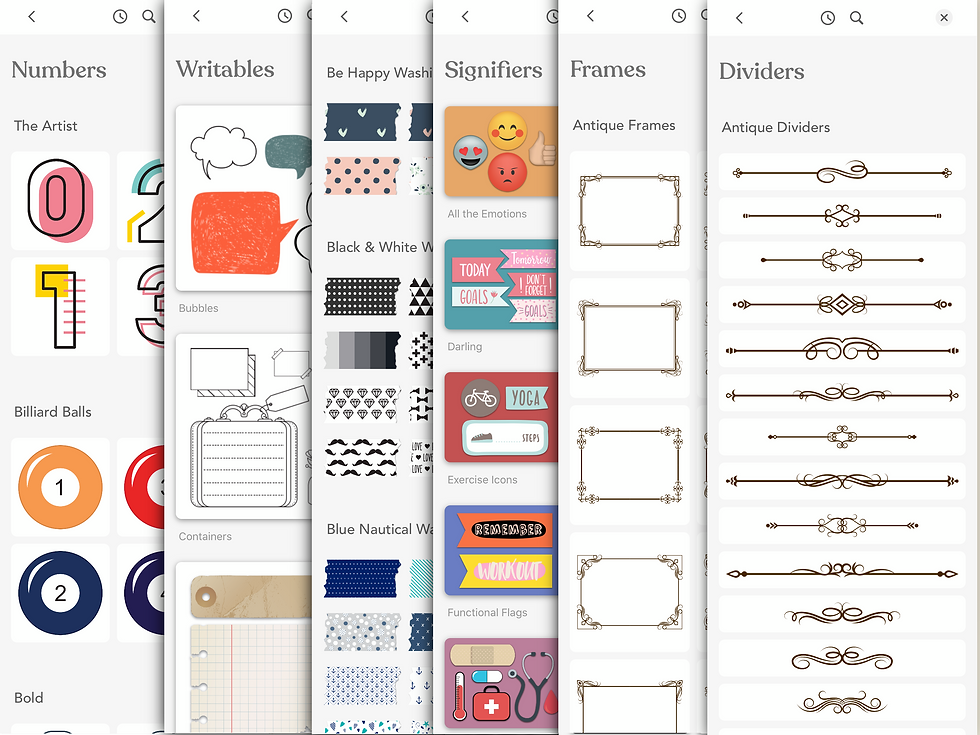
Even More
When you are looking at ways to customize your planner, Zinnia has other categories as well.
Text: Letters, Numbers, Days, Months, and Headers
Washi Tape: Lots of colors and patterns of washi tape that can be stretched/shortened and widened/narrowed as much as needed.
Themes:
Cards: Journalling cards similar to those seen in pocket scrapbooking.
Writables: Stickers made for writing on
Signifiers: Sticky notes, icons, and more.
Dividers: Decorative elements to separate sections.
Paper: Backgrounds and textures for your planner page
There are also other features in this app such as:
Eyedropper and color wheel
Text and photo/sticker rotation
8 Brush styles for writing and drawing
Save a journal as a PDF
Final Thoughts:
Zinna has a lot of good features and has definitely brought something new to the digital planning table. However, the lack of pdf support is a deal-breaker for me. Scrolling through pages and pages of a planner can be a bit tiresome as you get towards the end of the year. I think this app would be great with a PDF and hyperlink option. From a designer's perspective, I would love to be able to submit templates and stickers for their library as well.
I hope this inside look into Zinnia has been helpful. I think it's a great tool to start off digital planning, to help prevent the overwhelming feeling of where to begin, but that subscription price may be a problem for those just starting off. More experienced digital planners may not like the lack of fully customizable options that other apps offer. Overall, I think it is definitely a fun app to play with (for 7 days) but I hope to see some more features added.












Hi there! I work with the Zinnia team. Thanks so much for taking the time to review Zinnia. I realize it's been a few years since you created this post; we've actually added a bunch of features and tools in that time, including supporting PDF imports and PDF markup and also hyperlinking. I'd be happy to send you a code for a free year if you'd like to check it out!